There are multiple blogs available on internet who talks about
the same topic – how to show ‘No Records Found’ message on a tableau sheet. BUT
none of them actually helped me to implement this task.
So when I succeeded, I thought to pen down this blog to help
several others who may struggle to find out this information like I did.
Here goes my blog with step by step process with screenshots
1. I have created a tableau sheet ‘applications’
which has Environment, Host ID and Count of Applications Installed as fields. There is a
filter added on ‘Date’ field. Refer screenshot below.
2. As per our requirement, if records exists in database for given relative
date, data should appear.
3.
If records does not exist in database for
selected relative date, ‘No Records Found’ message should appear.
4.
For this functionality, a dashboard is required
since this can not be achieved using single tableau sheet. Create an empty
dashboard by clicking on ‘+’ sign at the bottom bar of tableau desktop. I have
named the dashboard as ‘No Data Found Example’ for better understanding.
5.
On the Dashboard, drag and drop a ‘Horizontal’
container object in ‘Tiled’ mode.
6.
Then drag and drop a ‘Text’ object inside the
horizontal container in ‘Floating’ mode. Add text to the object and change font
as per requirement.
7.
Relocate/Adjust text object to the required location in the container.
8.
Drag and drop the Applications sheet on the
container in ‘Floating’ mode
9.
Relocate/Adjust ‘Relative Date’ filter on the
container to the required location.
1.
Relocate/Adjust ‘Application’ sheet on the container
to the required location.
1.
And wohoo, you are all set. Test the dashboard
by selecting different ‘Relative Date’ filter.
Hope this blog helped you. Your valuable feedback is welcome.
Till then, Happy Scripting!









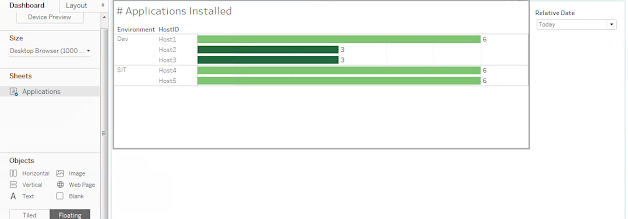


What if want to put in a tiled container
ReplyDeleteFloating will help to keep the message anywhere on screen easily.
Delete